Post-Process Animations Blueprints
Post-Processing Animation Blueprints
Post-Processing Animation Blueprints allow cheap simulation of physics constraints on a skeletal mesh actor. This is controller through the skeletal mesh editor, where you can assign a post-process animation blueprint. The tanks have a shared, modular, skeletal heirarchy. This let's us keep the post-processing animation blueprints consistent.
For the tanks, we want to simulate the accessories, cables, mud guards, armour etc. so this serves that purpose, in a non-destructive and performant manner.
Another benefit, is that we can use a seperate physics asset to run this post-process animation blueprint. This means we only have to focus on the bones we are interested in making dynamic, while the others can remain kinematic and unused. By simulating less bones, it is less resource intensive. It also makes working with physics based assets much more reliable and developer friendly.
Setup Guide
Create and Assign a New Physics Asset
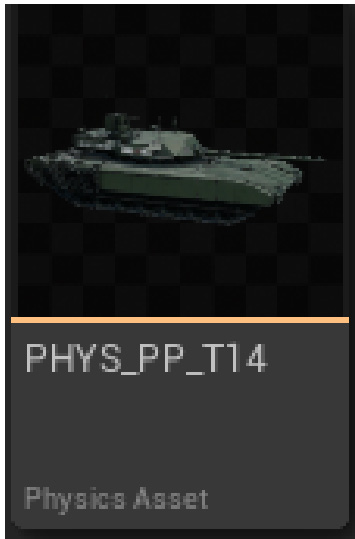
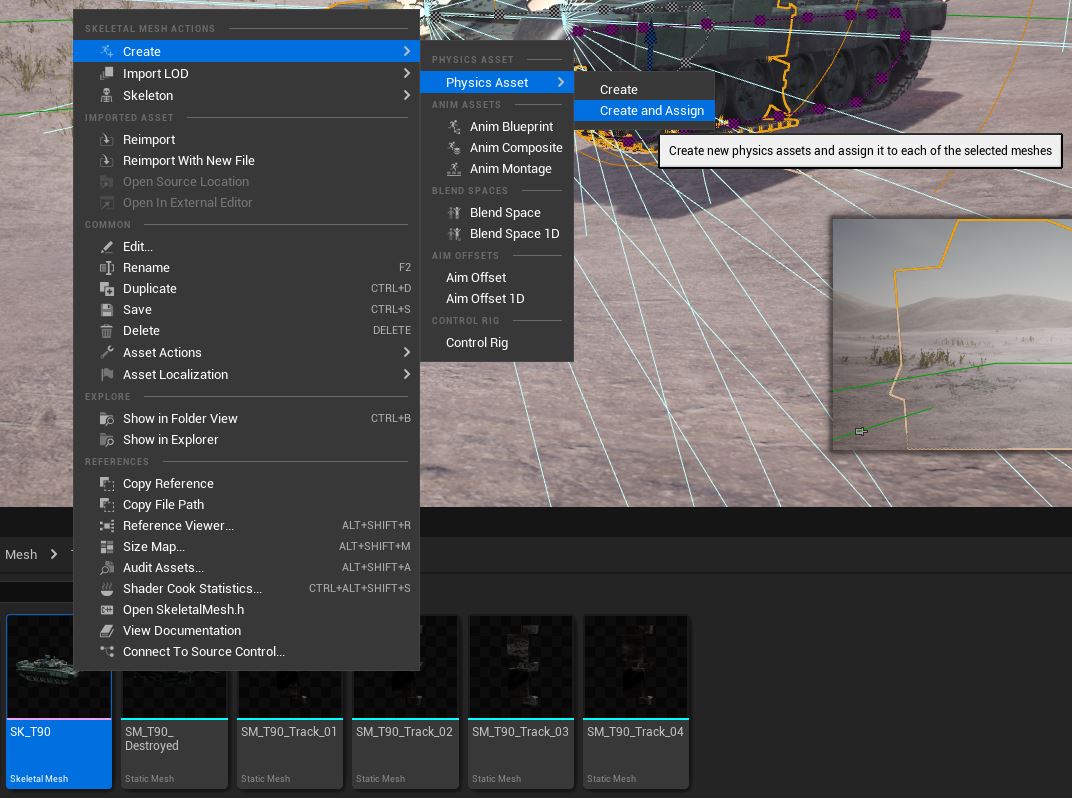
When creating the new physics asset, Unreal will automatically assign this as the default for the skeletal mesh.
Be sure to reassign a physics asset denoted with Collision to avoid any simulation issues.
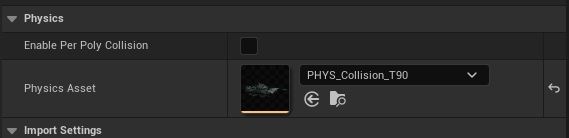
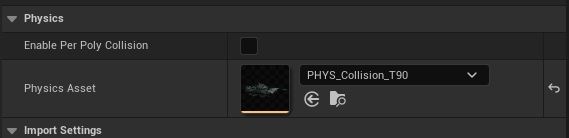
Figure 5: Adjusting Track Path
When setting up UV tracks and animation blueprints, it is crucial to specify tiling segment length to ensure the tracks move at a pace that matches their visual representation.
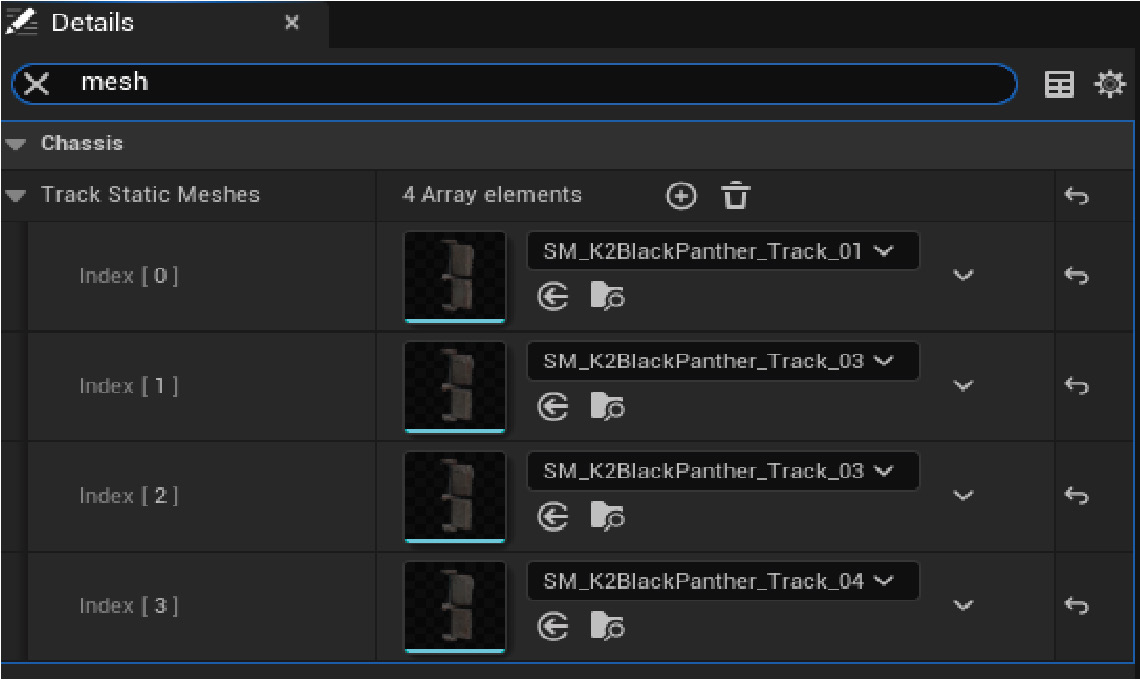
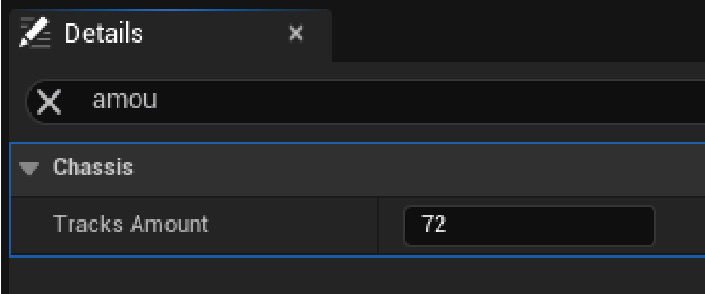 Figure 6: Tiling Segment
Figure 6: Tiling Segment
In the animation blueprint, adjust wheel rotations and configure the Z offset for wheel suspension to match the tank's movements.
Video: Wheel Animation Demonstration
Ensure all animation parameters are set correctly for the wheels to react as expected to terrain and movement.
Hydraulic animations for wheel alignment need 'Look At' nodes targeted at wheel bones for proper articulation.
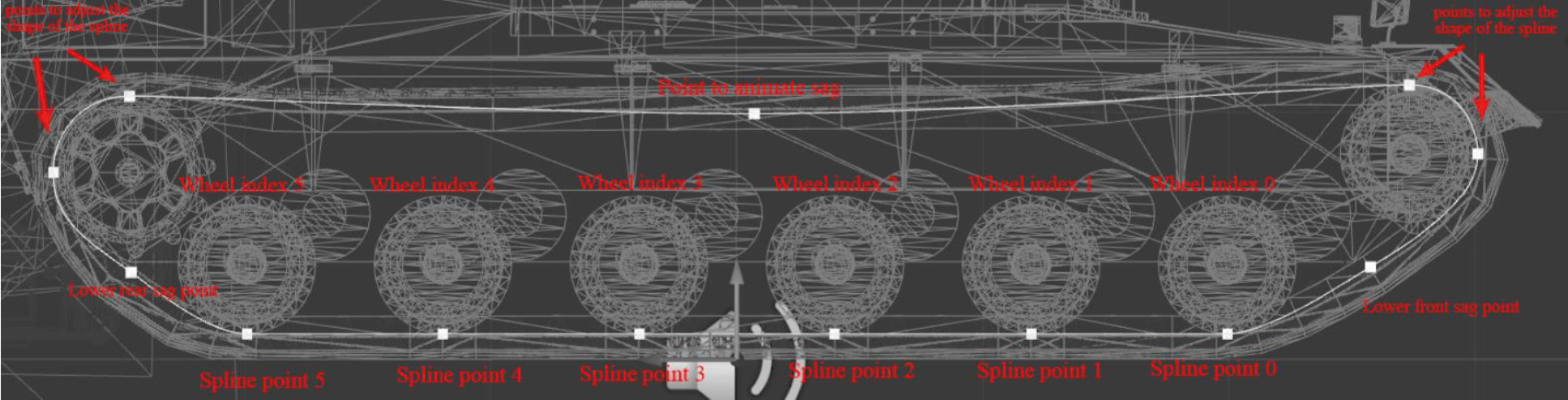

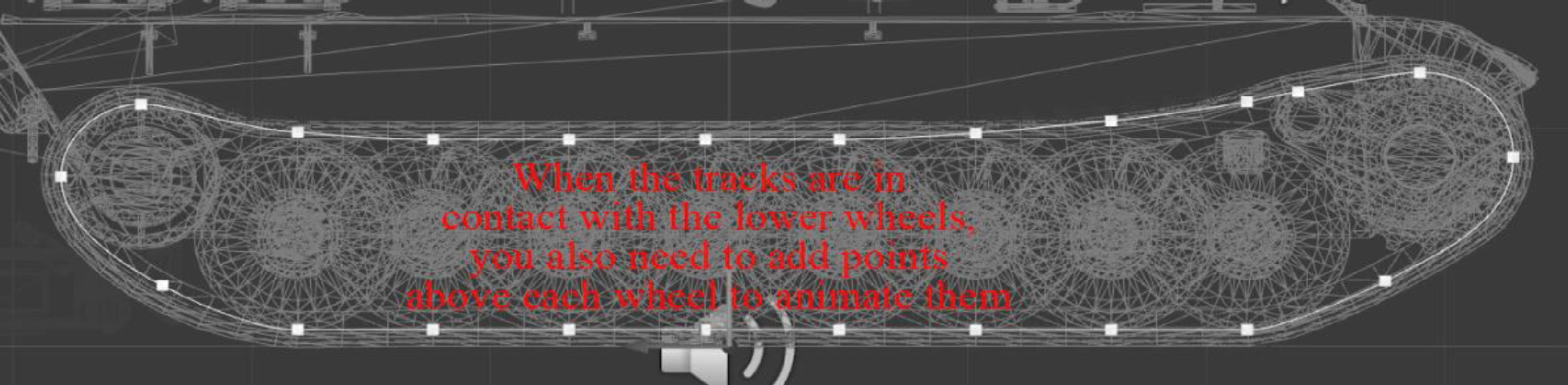 Figure 7: Setting Hydraulics
Figure 7: Setting Hydraulics
Lastly, calibrate the sag and vibration animations to reflect the tank's interaction with the terrain accurately.
Utilize the 'TankSplineAnim' array to replicate the track's movement and 'InteractWithWheel' option for dynamic track-to-wheel interactions.